Blog post
Catchr
Google Sheets
ActiveCampaign

In this detailed tutorial, we'll guide you through the hassle-free process of connecting your ActiveCampaign account to Google Sheets using Catchr. By the conclusion of these instructions, you'll be poised to effortlessly visualize and analyze your marketing data, unlocking powerful insights to drive your campaigns forward.
To begin, navigate to the Catchr homepage, select Source from the menu on the left, and click on Add a Source located at the top right corner. Choose ActiveCampaign as your platform and proceed with the identification process to establish a connection between Catchr and ActiveCampaign.

Launch Google Sheets and locate "Catchr" within the menu. Click on "New Query" to initiate a new query for transferring your ActiveCampaign data.
In the query interface, select ActiveCampaign as your desired data source. If ActiveCampaign doesn't appear in the provided list, you can simply add it by clicking on the "+" button.

Move to the "Select account(s)" section and pick the ActiveCampaign account(s) from which you wish to import data.

Switch to the "Metrics" and "Dimensions" sections to pick specific data points for your query. Consider including metrics and dimensions that align with your analytical needs. Here are some metrics and dimensions from ActiveCampaign you might find useful:


After selecting your metrics and dimensions, proceed to the "Date Range" tab. Here you can opt for preset date ranges such as "Last month" or "This year", or specify custom dates for your data import.

To refine your data, use the "Filters" tab. You can add a filter by specifying the following:
This could be used to concentrate on data from visitors located in the United States.

In the "Options" tab, you can set up automatic data refresh schedules for your query. Additional settings like "Append rows" allow the addition of new rows at your query's end, ensuring your dataset remains up-to-date.

By following these steps, you're now equipped to seamlessly bring your ActiveCampaign data into Google Sheets for comprehensive analysis and visualization.
Integrating ActiveCampaign with Google Sheets via Catchr opens a world of possibilities for marketers. Here are a few examples of how you can leverage this integration:
This integration enhances your ability to make data-driven decisions, tailoring your marketing efforts to what truly resonates with your audience. By harnessing the power of Catchr to bridge ActiveCampaign and Google Sheets, you streamline your processes, saving time and gaining valuable insights that propel your marketing strategy forward.
Start using Looker Studio with a ready-to-use template
Get the template
Start analyzing your data with a Looker Studio template
Catchr provides free dashboard templates to help you start analyzing your data on Looker Studio — 100+ available templates!
See all the Looker Studio templatesStart using Power BI with a ready-to-use template
Get the template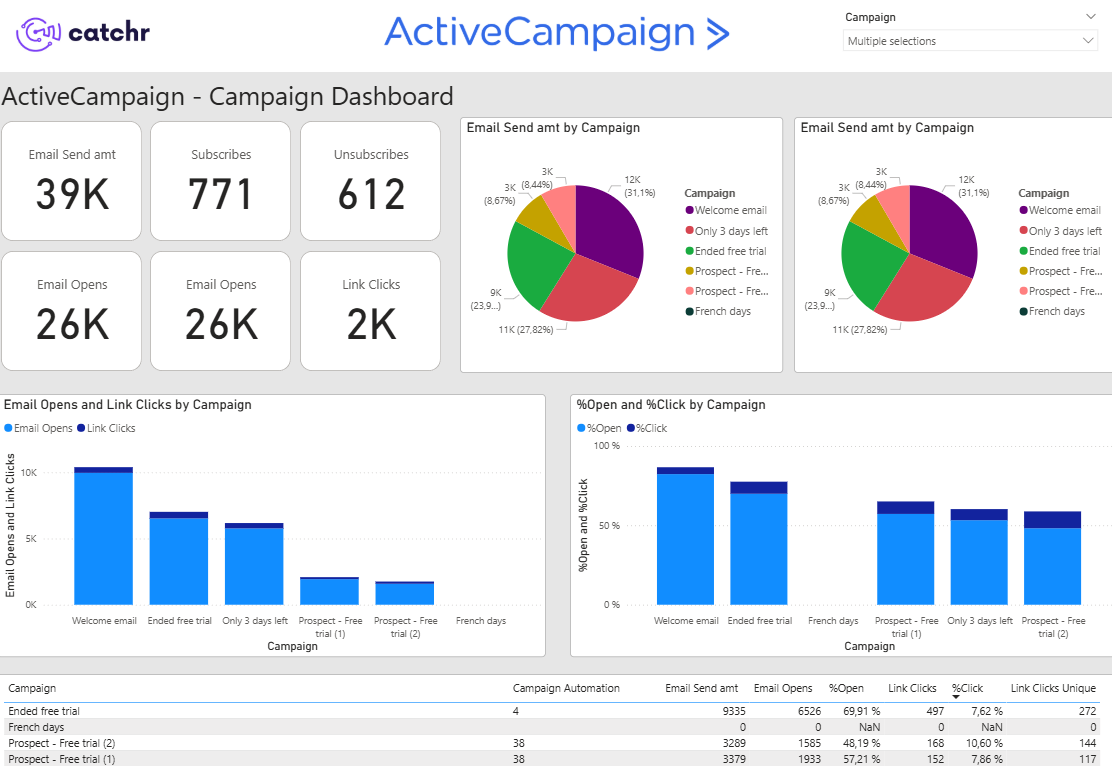
Start analyzing your data with a Power BI template
Catchr provides free dashboard templates to help you start analyzing your data on Power BI — 20+ available templates!
See all the Power BI templatesStart analyzing your data with a Google Sheets template
Catchr provides free dashboard templates to help you start analyzing your data on Google Sheets — 20+ available templates!
See all the Google Sheets templatesStart analyzing your data with a Google Sheets template
Catchr provides free dashboard templates to help you start analyzing your data on Google Sheets — 20+ available templates!
See all the Google Sheets templates✔ 14 days free trial — No credit-card required


✔ 14 days free trial — No credit-card required
Move your Marketing data to your favorite tools
Simplify your data extraction and move all your Marketing data to dashboard tools, spreadsheets, database and more... No code required!
75+ connectors | 20+ destinations
✔ 14 days free trial — No credit-card required

