Blog post
Catchr
Power BI
ActiveCampaign

Welcome to Catchr's detailed tutorial for marketing professionals. By following this step-by-step guide, you'll gain the ability to seamlessly integrate your ActiveCampaign marketing data with PowerBI. You'll discover how to visualize key marketing metrics to elevate your data analysis and reporting capabilities.
To commence the integration process, navigate to the Catchr homepage. Look for the 'Source' option within the left menu. Proceed to click on 'Add a Source' located in the upper right-hand corner of the interface.
From the ensuing list, select 'ActiveCampaign' and initiate the authentication process to form a connection between Catchr and ActiveCampaign.

We're now going to guide you through creating an API request within Catchr for data export:












PowerBI Desktop
For PowerBI Desktop, you'll import data using a 'Web' data source:


It may take some time for PowerBI to process your data. After which, you can utilize PowerBI Query to fine-tune your query and manage field types. Begin creating your dashboard with the newly integrated data, readying it for publication and sharing.
PowerBI Web App
In the PowerBI Web App, import your dataset from PowerBI Desktop and use it in the web app to construct new reports. Access published datasets in 'New Report' for your reporting needs.
In the culmination of this guide, you should now have the expertise to link your ActiveCampaign data with PowerBI, transforming raw metrics into insightful, shareable dashboards.
As marketing professionals, we recognize that extracting the most out of your marketing data is crucial. By integrating ActiveCampaign metrics into PowerBI, you unlock the potential to develop comprehensive dashboards that reflect your email campaigns' performance, subscriber growth, and engagement metrics.
Here are some compelling ways to leverage your ActiveCampaign data in PowerBI:
For a complete list of all the metrics you can utilize, please visit Catchr's ActiveCampaign metrics guide.
PowerBI provides a dynamic, interactive canvas for your data, empowering you to reveal the stories hidden within your marketing campaigns and make data-driven decisions to boost your ROI.
Start using Looker Studio with a ready-to-use template
Get the template
Start analyzing your data with a Looker Studio template
Catchr provides free dashboard templates to help you start analyzing your data on Looker Studio — 100+ available templates!
See all the Looker Studio templatesStart using Power BI with a ready-to-use template
Get the template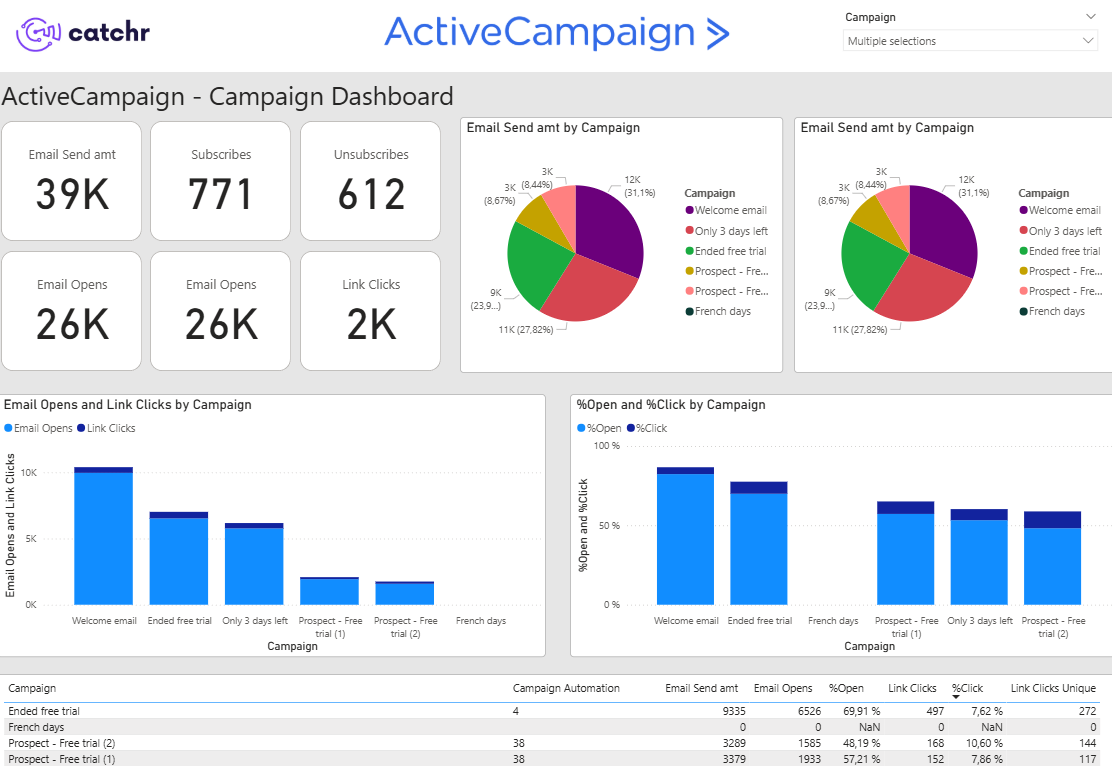
Start analyzing your data with a Power BI template
Catchr provides free dashboard templates to help you start analyzing your data on Power BI — 20+ available templates!
See all the Power BI templatesStart analyzing your data with a Google Sheets template
Catchr provides free dashboard templates to help you start analyzing your data on Google Sheets — 20+ available templates!
See all the Google Sheets templatesStart analyzing your data with a Google Sheets template
Catchr provides free dashboard templates to help you start analyzing your data on Google Sheets — 20+ available templates!
See all the Google Sheets templates✔ 14 days free trial — No credit-card required


✔ 14 days free trial — No credit-card required
Move your Marketing data to your favorite tools
Simplify your data extraction and move all your Marketing data to dashboard tools, spreadsheets, database and more... No code required!
75+ connectors | 20+ destinations
✔ 14 days free trial — No credit-card required

