Blog post
Catchr
Looker Studio
ActiveCampaign
.png)
ActiveCampaign is a powerful email campaign manager that lets you keep in touch with all your contacts, users, and customers. However, the reporting possibilities could be higher, and sharing is complex.
With Looker Studio, you can create an excellent report for your campaign performance, present it to everyone, and share a live report anyone can access anytime!
Thanks to the Catchr connector, you can easily link ActiveCampaign and Looker! Here's the complete tutorial on how to use your ActiveCampaign data on Looker Studio:
To connect your account to Catchr and Looker Studio, you will need your ActiveCampaign URL and an API Key.
You can find the URL and the API in the same menu in ActiveCampaign.
From the homepage of your ActiveCampaign account:


Here's your API URL and API Key. Keep this tab open. You will need it in the next step.
Now, open your Catchr account and go to:
Catchr will now fetch your account. Once done, it will appear in the list like this:

If you are new to Looker Studio, you'll need to start by setting up your account. It's a simple process especially for those who already have a Google account, which can be used to sign in directly to Looker Studio.

Let's embark on a detailed tutorial that will illustrate how to connect your ActiveCampaign account to Looker Studio. Follow these steps closely for a seamless integration experience.



If this is your first time utilizing this data connector, you'll need to provide the necessary authorizations for Looker Studio and Catchr. Below is a breakdown of the process:








In summary, you've just completed the setup and authorization process. Your ActiveCampaign data is now successfully connected to Looker Studio through Catchr, paving the way for advanced data visualization and insight generation.
ActiveCampaign's integration with Looker Studio offers an extensive array of metrics that can prove invaluable for marketers looking to analyze and visualize their data. With the metrics available through this connection, you can create comprehensive dashboards that reflect your campaign's performance, contact engagement, and much more.
Here's a glance at what kinds of metrics you can work with:
Enhance your analysis by exploring other metrics like 'Campaign Social Shares', 'Campaign Surveys', and 'List Analytics Domains' to understand how recipients interact with your campaigns across different platforms and mediums. Customize dashboards to display this data in a way that's most actionable for you and your team.
Looker Studio also allows you to combine data from multiple sources, so you can integrate ActiveCampaign information alongside other data sets for a more comprehensive overview.
To see the full listing of available metrics, feel free to visit the ActiveCampaign metrics page.
With the correct setup, the data retrieved from ActiveCampaign via Looker Studio can offer detailed insights that support more informed decisions, ultimately enhancing your marketing strategies.
Start using Looker Studio with a ready-to-use template
Get the template
Start analyzing your data with a Looker Studio template
Catchr provides free dashboard templates to help you start analyzing your data on Looker Studio — 100+ available templates!
See all the Looker Studio templatesStart using Power BI with a ready-to-use template
Get the template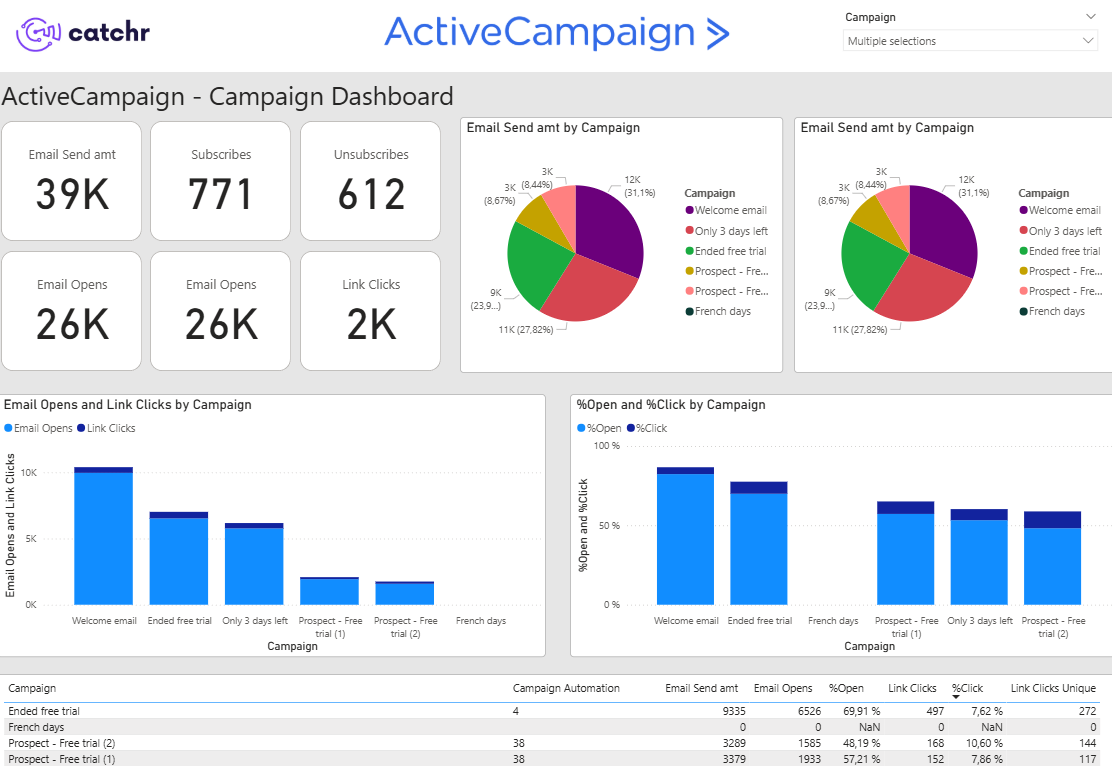
Start analyzing your data with a Power BI template
Catchr provides free dashboard templates to help you start analyzing your data on Power BI — 20+ available templates!
See all the Power BI templatesStart analyzing your data with a Google Sheets template
Catchr provides free dashboard templates to help you start analyzing your data on Google Sheets — 20+ available templates!
See all the Google Sheets templatesStart analyzing your data with a Google Sheets template
Catchr provides free dashboard templates to help you start analyzing your data on Google Sheets — 20+ available templates!
See all the Google Sheets templates✔ 14 days free trial — No credit-card required


✔ 14 days free trial — No credit-card required
Move your Marketing data to your favorite tools
Simplify your data extraction and move all your Marketing data to dashboard tools, spreadsheets, database and more... No code required!
75+ connectors | 20+ destinations
✔ 14 days free trial — No credit-card required

