Blog post
KPI
Google Analytics

Google Analytics 4 has revolutionized how businesses track website traffic and monitor the overall marketing progress. Despite its launch three years ago, this data analysis platform has become increasingly popular among companies and organizations, with over 8 million subscriptions as of now.
However, a clear understanding of the latest GA4 metrics is essential to make sense of intricate consumer data and generate positive ROI for your business. This article will explain the most crucial Google Analytics 4 KPIs you should learn to optimize your digital marketing strategy and stay ahead of the market curve for securing long-term benefits.
Universal Analytics has long been the choice for marketers to analyze the data. However, Google Analytics 4 has replaced this version with its more advanced features. But what’s the main difference between these two?

In Universal Analytics, each interaction is tracked as a session. That means multiple events by a single user, such as loading a page or reading the blog, indicate the same session.
In Google Analytics 4, each interaction is tracked as a separate event. That means marketers can monitor each interaction by a user as an individual metric.
GA4 is the next generation of analytics, paving the way for long-term success for many businesses. Let’s see how you can leverage this new technology to meet your marketing goals.
McDonald’s Hong Kong is one of the top global companies incorporating GA4 into their marketing approach and boosting their in-app orders by 550% in return. They took advantage of GA4’s predictive metrics that predict the future purchase behavior of customer segments based on their past behavior, allowing them to adapt their strategy to a broader audience.
Google Analytics 4 has multiple dimensions and metrics to follow the scrolling behavior and customer sentiment surrounding your brand or webpage. The best part? It simplifies these advanced user interactions into digestible pieces of information so you can tailor your marketing efforts and make informed decisions.
With Google Analytics, users had to monitor the web and app data separately. However, this new update allows tracking across web and app platforms, making the process more accessible and less time-consuming.

The Google Analytics 4 KPIs are more than a few figures or stats you see on the screen. They give you a holistic overview of consumer behavior, leading to improved performance and better conversion. Let’s dig into the top KPIs to rework your marketing approach for the better.
Tracking the number of users is one of the most significant KPIs to understand the pulse of your marketing strategy. Google Analytics 4 has introduced new and broader definitions of a user.
Let’s break them down!
Each of these KPIs will help you measure the effectiveness of your website and how well it attracts new visitors. This step will enable you to craft an intuitive user experience, resulting in maximum lead generation in return.
We are already familiar with the concept that all hits are considered events in Google Analytics 4. In this regard, event count refers to the number of times an event takes place on your web page. For instance, if a user loads your website, browses through the options, or makes a purchase, all of these ‘hits’ will be termed event counts.
The best part? Google Analytics 4 formulates an event report for each separate event, giving you the device statistics, scrolling behavior, average duration for the sessions, and much more. This way, you can estimate how many people engage with your website or whether the traffic is coming through the web or mobile apps to optimize your digital marketing strategy accordingly.
This KPI measures the number of times the visitors initiate a conversion event on your web page. For instance, when they click the ‘shop now’ option or fill out a survey form. Google Analytics 4 offers unique conversion metrics features, such as the total number of visitors who converted on your webpage or the conversion percentage per event.
Moreover, marketers can also measure the revenue generated by each event. These updates make the monitoring process more organized and systematic, resulting in in-depth data analysis without losing track of all the complicated figures or statistics. Just scroll to the reports option in GA4 and click on the engagement option to find this conversion metric.
In the context of GA4, each session marks the start of an event by generating a session ID. Measuring the number of sessions as one of the Google Analytics 4 KPIs allows marketers to secure many benefits.
With these statistics, marketers can make informed decisions about future marketing plans, which can direct the business toward better customer retention or engagement rates.
The average engagement time per user is different from the overall engagement rate. It measures the total number of minutes the users were active on your web page. That means they are actively interacting on the screen where your website is displayed. The average engagement time per user lasts about 49 seconds between 0:20 and 1:33.

You can measure the effectiveness of your webpage based on this benchmark and devise strategies to enhance the web experience for better leads and elevated engagement time per user.
It’s one of the latest metrics introduced by Google Analytics 4 that lets you compare the percentage of active users with their overall engagement rate. Put simply, you can estimate the average ratio of users engaged on your website (say, through buying your product) and kept returning after a single visit.
You can also keep track of daily, weekly, and monthly active users to adjust your strategy based on the peak activity days of your audiences. Further, you can gain insights into the customer retention rate and the relevancy or quality of your content. Hence, it’s one of the most useful Google Analytics 4 KPIs you can capitalize on for creating a perfect marketing approach.
GA 4 offers a feature to gauge whether the traffic on your webpage is organic or paid and which social media channel or ad platform is most effective for promoting your business. It provides a comprehensive overview of engagement statistics against each source, such as Google, Facebook, or Linkedin, so you can judge whether or not they are meeting your marketing goals.
By analyzing this GA4 KPI, you can:
To activate this feature in your GA4 account, go to the Acquisition section and click the Traffic Acquisition option in the drop-down menu.
According to Google, the user lifetime value shows how much revenue you have generated from each customer during their lifetime. With this magical KPI, you can now predict the probability of future purchases based on how particular groups have interacted with your brand in the past.
A quick analysis of this KPI allows you to:
Whether you are a seasoned marketer or a young business owner, keeping up with Google Analytics 4 KPIs is equally important for squeezing the best value out of your marketing campaigns. However, making sense of the overwhelming number of statistics can be challenging if you have to do it manually. Well! With Catchr, that’s no longer a problem.
This data analysis tool streamlines complex terms and figures, keeping the visualization process clean and simple. From transferring live reporting data into your favorite tools to crafting immaculate digital marketing reports, Catchr has it all under control for your ease. You can also share your marketing data with your team using simple spreadsheets and collaborate with your clients on a single platform to save the hassle of a never-ending workflow.
Click here to book your demo right now, or visit our website to learn more about Catchr.
Start using Looker Studio with a ready-to-use template
Get the template
Start analyzing your data with a Looker Studio template
Catchr provides free dashboard templates to help you start analyzing your data on Looker Studio — 100+ available templates!
See all the Looker Studio templatesStart using Power BI with a ready-to-use template
Get the template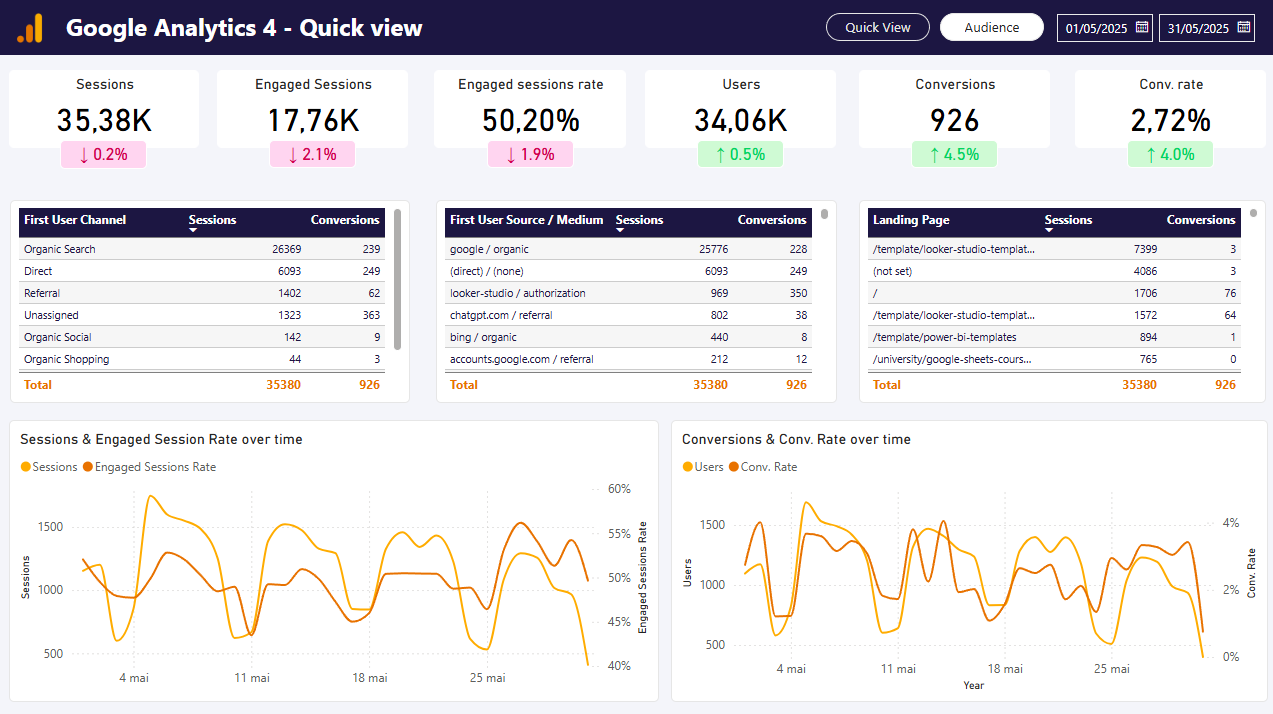
Start analyzing your data with a Power BI template
Catchr provides free dashboard templates to help you start analyzing your data on Power BI — 20+ available templates!
See all the Power BI templatesStart using Google Sheets with a ready-to-use template
Get the template
Start analyzing your data with a Google Sheets template
Catchr provides free dashboard templates to help you start analyzing your data on Google Sheets — 20+ available templates!
See all the Google Sheets templates✔ 14 days free trial — No credit-card required


✔ 14 days free trial — No credit-card required
Move your Marketing data to your favorite tools
Simplify your data extraction and move all your Marketing data to dashboard tools, spreadsheets, database and more... No code required!
75+ connectors | 20+ destinations
✔ 14 days free trial — No credit-card required

