Blog post
Marketing Dashboard
Looker Studio
LinkedIn Page

LinkedIn is one of the most popular social media sites for businesses and professionals. It has a variety of features that can help people and businesses build their networks, markets their brands, and find new customers.
In this way, it's essential to understand how your followers view and interact with your profile or company page. Because once you have identified your target audience, you will want to track progress, measure success, and connect with it.
LinkedIn's analytics reports are one of the most powerful tools to do that.
In this blog post, you will get an informative overview of what LinkedIn Analytics reports are capable of, how to use it, and how to access more data with Looker Studio (formerly Google Data Studio).
Users can learn a lot from LinkedIn analytics reports about how they use the platform and how well they do on it. There are several types of LinkedIn analytics reports available, including Company Page Analytics, Website Demographics, Follower Analytics, and Content Analytics.
To find the analytics tools for your LinkedIn company pages, go to your company page and click on the Analytics Tabs.

If you want a quick view of your analytics, you can find it on the right side of your homepage.
But for now, let's dive into details on each of the reports you could access. All these reports could be exported with the "Export" button, and you could select a time range for the analysis.
The visitor analytics report gives you some useful insight into who your visitors are. Not your followers but those who consult your company page. You can retrieve page views, unique visitors, and custom button block metrics. You can also see on what device your visitor consults your company page. And you can view data about their company size, job function, industry, location, and seniority.

The follower analytics report gives you insight into your number of followers, how you gain them (sponsored or organically), and some of their demographic information, like company size, job function, industry, location, and seniority.

The "Leads Analytics" tab gives you information about the leads you get from your company pages' lead generation forms. You could easily export all your leads and email them to reach them. In addition, you could access data like conversion rate and cost per lead to get an idea of how effective your campaign is.
The content analytics tabs show some highlights about how the user engages with your post, like reactions, comments, and reposts.
It could show you some interesting metrics like impressions, unique impressions, clicks, reactions, comments, reposts, and engagement rate.

The most useful report you can have access to is your competition's. You can select up to a 10 page competitor you have and view some metrics compared to them. Metrics include total followers, new followers, total engagement, and total posts.
Once you have worked on all this data, you could dive deeper into your LinkedIn post analytics.
Because posts could have more engagement, you need to understand how your target audience engages with you. And to discover and leverage these insights, LinkedIn provides you with some reporting on your post.
At the bottom of your post, you can see a link to "View analytics." Let's click on this and dive into the metrics you could see.

You will be redirected to another page that shows you the number of impressions, engagement metrics (reactions, comments, and reposts), and some demographic insight. It would be interesting to check this tab for your company because you could find some profitable segments that you want to focus on.

LinkedIn could give you a high-level overview of the people interacting with your profile page. Go to your profile page and check for this tab.
You could see how many people view your profile, how many impressions your post has made, and how many times you have appeared in the search result.

If you click on one of the metrics, you can access a detailed report about the metric.
While LinkedIn analytics reports provide helpful information about how you use and perform on the platform, Looker Studio gives you a more complete and flexible way to visualize and analyze data.
You can use Looker Studio to make interactive reports that include data from multiple sources, such as LinkedIn analytics. This means you can combine your LinkedIn data with data from other sources, such as your website or other social media platforms, to get a complete picture of your online performance.
And with the share feature, you could easily send the report to your client or executive. It could be a real game changer for information sharing and data-driven marketing.
You must use a community-built connector because Looker Studio doesn't have a native connector to visualize LinkedIn data. However, Catchr has built one for you to connect your LinkedIn Data.
Once you have connected the data connector, you can easily create a report to view the most critical metrics for your business. You can include all the metrics you want.
With the help of Looker Studio, you can create a beautiful report. But we have already built some for you. So let's check the two dashboards we have selected for you.
With this report, you could get a high-level overview of your company page. All the information is segmented by all the demographic filters available on LinkedIn.

On this report, you could gain access to your data segmented at the post level.

And if you want more, you could merge the two templates for a beautiful one-page report.

Start using Looker Studio with a ready-to-use template
Get the template
Start analyzing your data with a Looker Studio template
Catchr provides free dashboard templates to help you start analyzing your data on Looker Studio — 100+ available templates!
See all the Looker Studio templates
Start using Power BI with a ready-to-use template
Get the template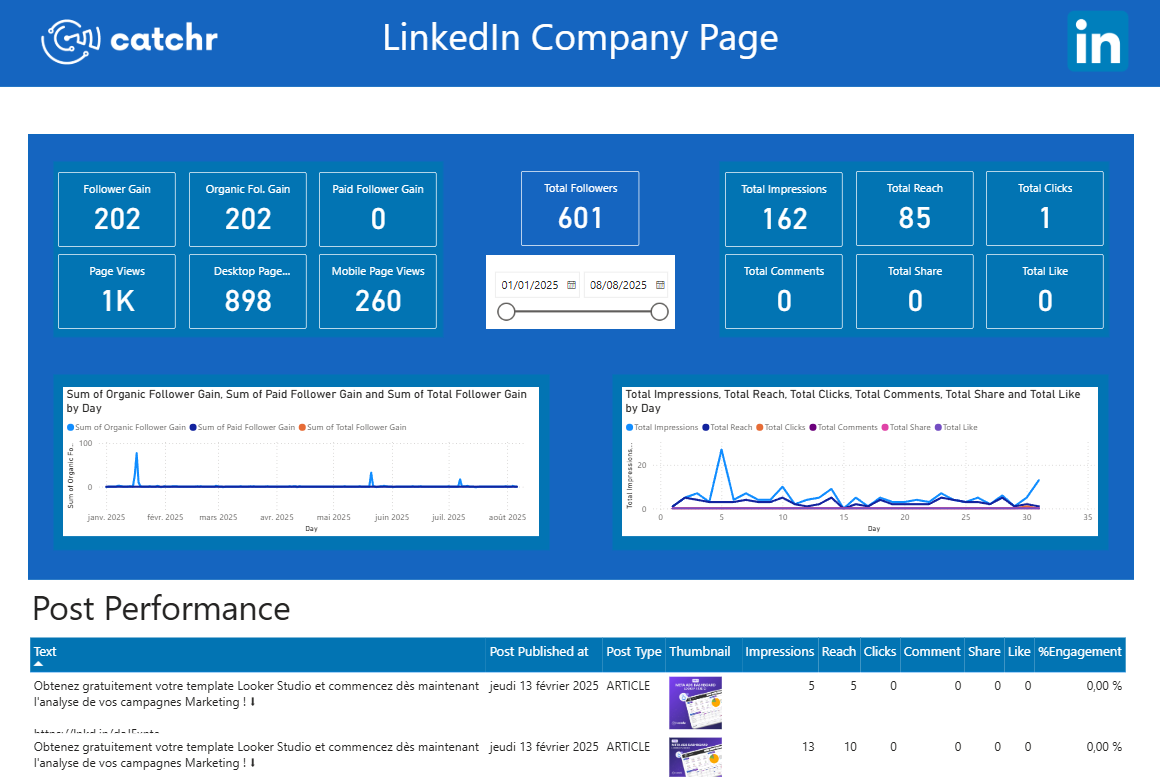
Start analyzing your data with a Power BI template
Catchr provides free dashboard templates to help you start analyzing your data on Power BI — 20+ available templates!
See all the Power BI templates
Start using Google Sheets with a ready-to-use template
Get the template
Start analyzing your data with a Google Sheets template
Catchr provides free dashboard templates to help you start analyzing your data on Google Sheets — 20+ available templates!
See all the Google Sheets templates✔ 14 days free trial — No credit-card required





✔ 14 days free trial — No credit-card required

Move your Marketing data to your favorite tools
Simplify your data extraction and move all your Marketing data to dashboard tools, spreadsheets, database and more... No code required!
75+ connectors | 20+ destinations
✔ 14 days free trial — No credit-card required

