Blog post
Catchr
Brevo (ex SendInBlue)
.png)
In order to connect Brevo (ex sendInBlue) to Catchr and use it on all of our destinations (Looker Studio, Google Sheets, PowerBI, Tableau, etc.), you must create a new API Key in your Brevo account and use it to create a new Source on Catchr. Then, you can use your Brevo data where you want.
We will see here where you can generate your API Key in Brevo, how to create your Catchr Source, and how to start with our leading destination.
Open your Brevo account, locate the SMTP AND API menu and click on it:

Then go to the API Key menu and Generate a new API Key:

Name your new API Key. I advise you to name it after the services you will use and use only one key for one service.
Copy the Key. (It will be given to you only once. If you want to use it again, store it in a secure place).
Connect to Catchr and go to Source -> Add a new Source (here's the direct link : https://app.catchr.io/data-connector/sources/new)
Select the Brevo Integration under the Emailing menu:

Then name the Catchr Source and click Connect my account:

Paste the API Key generated earlier:

Click next and let Catchr fetch your account.
Once you can see it on Catchr, you are good to go !

For Looker Studio, you can follow this link to our Brevo connector, go through the authorization steps.
You should find your account in the dropdown selector :

Select your Brevo account and click Connect to create your Looker Studio data source. If you want to start with a blank canvas, uncheck the "Use report template for new report" checkbox.
In the next screen, click Create Report to create a new report.

If you choose to start with a blank canvas, you can find the Brevo template here.
For Google Sheets, you now need to install our add-on. Once done, you can launch it in the extension menu :

Then click on Add New to start creating your request:

Here's a complete tutorial for Brevo and Google Sheets.
Here's a Brevo template for Looker Studio.
In the API menu on your Catchr space, you can create a web URL to link to PowerBI or Tableau. You can then uses this web URL to fetch data automatically and keep your dashboards up to date.
To do so, select your format, then create a request (it is the same request builder as the Google Sheets Add-on).

Once done, copy the URL and Paste it to your destination.
You'll find here a complete tutorial on how to create a Brevo request for PowerBI (it will work the same way for Tableau).
Here is a Brevo template for PowerBI.

Start using Looker Studio with a ready-to-use template
Get the template
Start analyzing your data with a Looker Studio template
Catchr provides free dashboard templates to help you start analyzing your data on Looker Studio — 100+ available templates!
See all the Looker Studio templates
Start using Power BI with a ready-to-use template
Get the template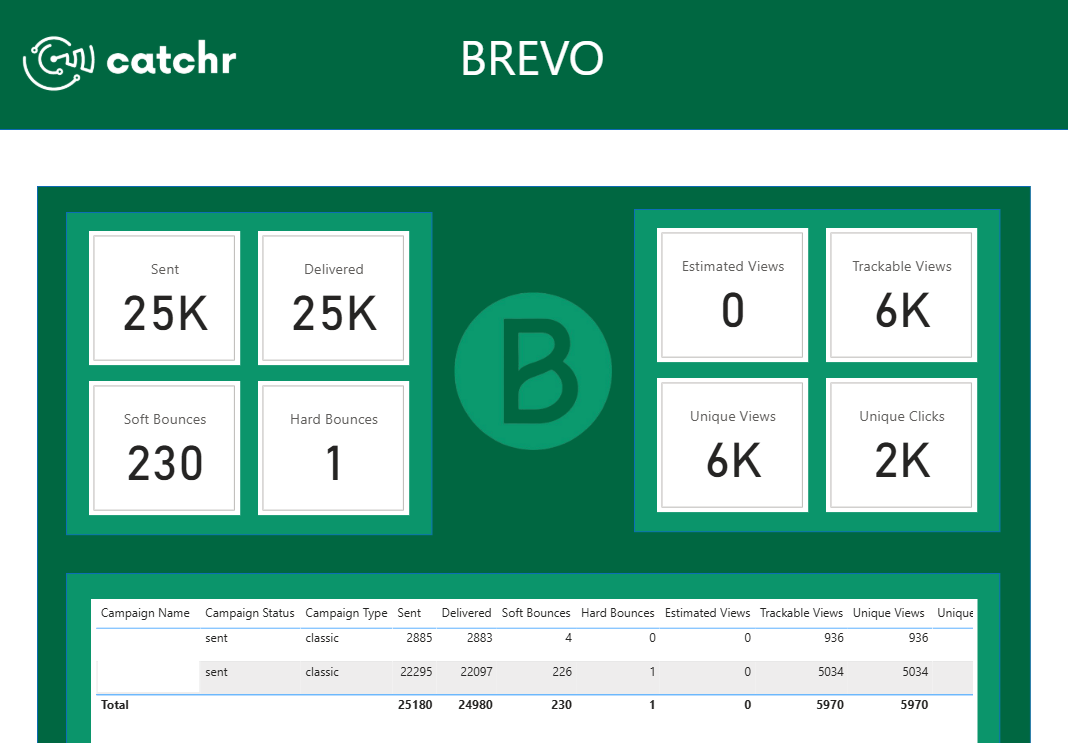
Start analyzing your data with a Power BI template
Catchr provides free dashboard templates to help you start analyzing your data on Power BI — 20+ available templates!
See all the Power BI templates
Start analyzing your data with a Google Sheets template
Catchr provides free dashboard templates to help you start analyzing your data on Google Sheets — 20+ available templates!
See all the Google Sheets templatesStart analyzing your data with a Google Sheets template
Catchr provides free dashboard templates to help you start analyzing your data on Google Sheets — 20+ available templates!
See all the Google Sheets templates✔ 14 days free trial — No credit-card required





✔ 14 days free trial — No credit-card required

Move your Marketing data to your favorite tools
Simplify your data extraction and move all your Marketing data to dashboard tools, spreadsheets, database and more... No code required!
75+ connectors | 20+ destinations
✔ 14 days free trial — No credit-card required

