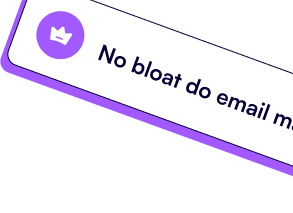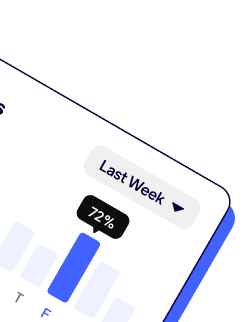This banner can be used to inform vistors of something important.
Learn more
.png)
Pinterest is a powerful social media platform. If you run an e-commerce website, you must post photos of your product and video of your business life. It's a great way to keep people hooked. You can also use Pinterest Ads to reach even more people easily. As you can even sell your product on the Pinterest app, this is an excellent way to raise your sales.
An excellent way to keep track of all your performance is to use a dashboarding tool, and that's where Looker Studio (formerly Google Data Studio) comes into place!
You can check for your ads performance, product sales, post-interaction... Create a beautiful personalized dashboard for you and your team, and find out what's best for your business and what to avoid!
We'll see in this tutorial how to connect your Pinterest Ads data to Looker Studio and how to start creating a report with your data. You'll also find a template for Pinterest Ads at the end of the article.
The first thing to create in Looker Studio is a data source. You can then use this data source in a report to bring your data into charts.
To do so:
Click here to go to our Pinterest Ads connector for Looker Studio.
Click Authorize 3 times.



Select your account, configure your data source, and click Connect

There are four options for this connector:
The left column lets you choose the configuration for all the reports. The right column lets you set these options for every chart in your report.
Uncheck the Use report template for new report to start with a new blank report. You'll find a link and a tutorial to use a template at the end of this article.
Click Connect and Allow.
You just created your Pinterest Ads data sources using Catchr's connector!
You land on your data source configuration page. This is where all your available fields are. You can check for their default type and change it. For example, you can choose the currency sign for your currency metrics (be careful, Looker Studio only manages the sign, it won't transform one currency to another).
You can also rename existing or create new fields using fields and Google functions.
You can learn more information about this page in this detailed article.
You can see a Create Report button on your data source page at the top right. Click on it to create a new report with your data source.

You'll land on a new page. This is the report creation interface. There is a complete explanation of this page in this article. You will learn the great section and how to use it quickly.
Ok, now we are ready to create a report, we need to choose which metrics (KPIs) and dimensions (Breakdown) I will use.
I want to learn how all my ads perform and check a breakdown by campaign and ads group.
So here are the metrics I will use:
And my the dimensions to breakdown the metrics:
Our academy has a complete list of dimensions and metrics available in the Pinterest Ads connector.
We selected all the fields needed; now, let's create our report!
The first thing to add to a report is a date range selector. It will let you choose the period for the data of the entire data set.
To add a control field on period, proceed like this:

You can set a default date range, so your report always loads with the selected period. Check the only options in the configuration panel once the date range selector is clicked.

We can start adding scorecards to display our general results.

Add the comparison features :

This display the total spend for your Pinterest Ads during the selected period.
You can add a style to this scorecard. Select the scorecard then:

Now that we have one scorecard styled, copy and paste it for every metric wanted. Then only change the metric used.

Now let's break down our metrics by campaign and ad groups.

We just configured the table, now check the Style menu to add some styles you like, then copy and paste the table and change the dimensions to the Ads name.
Tips: Right-click on the table and look for Resize column, then select the best options!
Time series are great for visualizing data over time; we will use the Date dimensions.


You now have the amount spent by day. You can add more metrics in this table, like the Total conversion value, to quickly check what you spend and earn.
You can add a dynamic filter to let viewers play with the data. You almost already know how to date if you set the date filter, as advised at the start of this tutorial.
To do so:

You can now dynamically filter your data in view mode! Try it by clicking the View button at the top right.