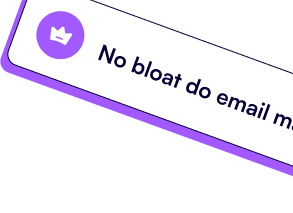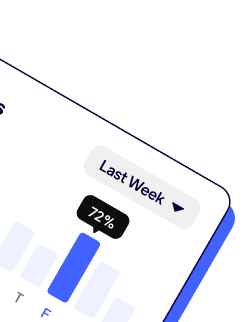This banner can be used to inform vistors of something important.
Learn more
.png)
Social media are fantastic for keeping in touch with your users, upgrading your brand awareness, and communicating important information about you or your company.
Using a Facebook Page is mandatory in social media worlds. It is because they still have the most visitor numbers on social media, with almost 3 billion monthly active users. And it's great to combine your Facebook Pages with Facebook Ads to maximize efficiency.
But to learn great insight, it is best to use specific reporting tools. For example:;
The Facebook analytics tools are great to follow daily, but you'll miss some opportunities if you rely only on them.
You must use reporting tools like Looker Studio (formerly Google Data Studio) or Power BI to create your dashboard and focus on the essential things. For example, if you need to compare your performance vs. year minus 1, you can do it. You need to verify something during the Q4 two years prior; you still can!
These tools let you play with your data; already-made interfaces do not limit you.
In this tutorial, we will see how to connect your Facebook Pages to Looker Studio and how to start using your KPIs in a report.
At the end of the article, you'll find a link to a ready-to-copy report template for Facebook Pages.
You first need to create a data source to use your KPIs in a report. It's the link between your report and your Facebook Pages data.
To create it, follow these steps:




Uncheck the Use report template for new report if you want to create a new report from scratch (you can modify it later on).
And finally, click Connect at the top right to create your Facebook Pages data source on Looker Studio.
Once created, you'll discover a new page. This is your data source. You can see the field list and some configurations at the top. If you want to learn more about this page, follow this link.
For now, remember that you have the list of all available metrics and dimensions and their descriptions here. You will need it while building reports.
Rename your data source (to find it later).

and click Create Report at the top right.
You just created a blank report for your Facebook Pages data source. If you want to learn more about this interface, follow this link.
Now let's populate this report.
The first thing to do is to decide which metrics and dimensions to use.
I want to know my fans and followers better and monitor daily progress.
And I want to check on my Post performance. How many times do I post in the month? How many viewers and engagement does that generate?
Here's the dimensions and metrics list.
We choose all the metrics and dimensions. Now let's place them in the report.
To do so :

Next, repeat the same action and use the Post Id, in the metrics. Looker Studio will automatically count the number of Post Id available and display this number. Rename it "Post #".

Then, we want to display the number of fans added and removed in a time series, breakdown by day :
![[video-to-gif output imagCreate a time series chart and change the color of the series.e]](https://assets-global.website-files.com/61f0f48a97255128fb175a87/642d7c5f85aeea31084dde25_ezgif-1-198bd9fe1f.gif)
We can debrief the posts in a table easily:


We now have a report that quickly shows your essential KPIs!
I want to add a date range control field to finalize this report. It will allow me and the report viewers to modify the real-time date range for the different KPIs. By default, the date range is on the last 28 days.
To add your date range control :

You can set the default date range like this:

You can easily share your report with the Share button at the top right. Clicks on it and invite someone thanks to his email (only Gmail or Google account can be used).
You can define his privilege while inviting:
Viewers: The person will only access the view mode (available by clicking View at the top right).
Editor: The person can access the edition mode and modify the report just like you.
You can learn more about the different sharing methods by following this link.
.png)